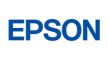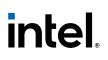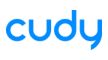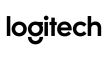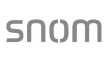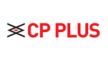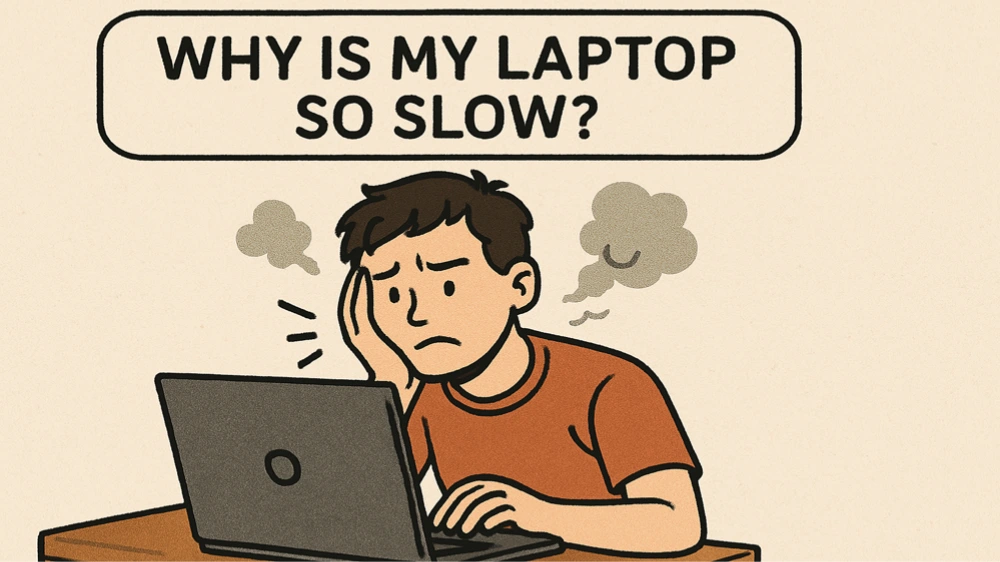Laptops
Why is My Laptop So Slow? Top 11 Reasons & How to Fix Them
Many people ask, “Why is my laptop so slow?” It’s frustrating when your laptop takes forever to load apps or browse the internet. You might say, “My laptop is very slow” or even “My computer is extremely slow.”
The good news? Most causes of a slow laptop can be fixed with a few simple changes. This guide explains 11 common reasons on “why is my laptop so slow” and how to solve each one. By the end, your computer could feel brand new again.
1. Not Enough RAM
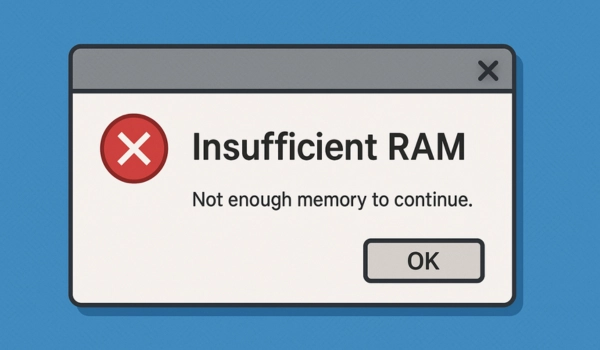
- Check memory use in Task Manager
- Upgrade to at least 8GB RAM
- Close apps running in the background
2. Too Many Startup Programs
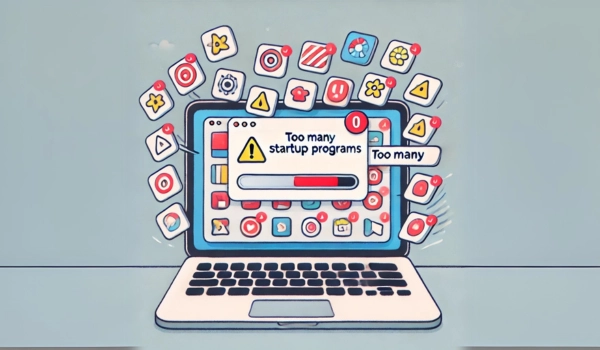
One major reason your PC is running slow is too many programs launching at startup. These apps eat up memory before you begin working. Disabling unnecessary startup apps using Task Manager helps reduce boot time and improves computer performance, especially if your laptop is very slow during startup.
- Press Ctrl + Shift + Esc and go to Startup tab
- Disable apps you don’t need immediately
- Restart your laptop to see improvements
3. Full or Fragmented Hard Drive
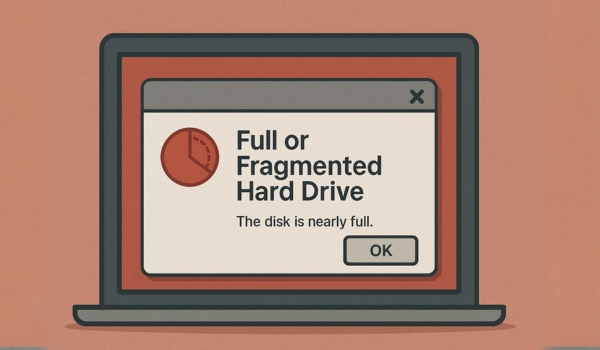
A hard drive that’s too full or messy can slow everything down. This causes a sluggish PC. Remove files you don’t need and use Disk Cleanup. If you have an HDD, defragment it. This will improve computer performance and fix your slow computer system.
- Use Disk Cleanup to remove junk files
- Defragment your HDD (skip for SSDs)
- Free up space by deleting large unused files
4. Outdated Software and Drivers

Still asking, “Why is my laptop so slow?” Outdated drivers or software can cause compatibility issues that make your laptop extremely slow. Keep Windows and your drivers updated regularly to fix bugs, improve computer performance, and avoid a laptop lagging issue.
- Go to Settings > Windows Update
- Use Device Manager to update drivers
- Enable automatic system updates
5. Malware or Viruses
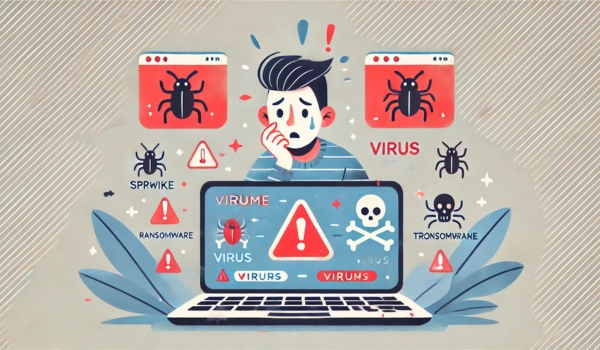
Viruses can run in the background and make your PC run slow. They use up memory and cause crashes. Use antivirus software like Bitdefender or Malwarebytes. Run full scans often to keep your system clean and avoid a laptop extremely slow problem.
- Install trusted antivirus like Bitdefender or Malwarebytes
- Run full scans weekly
- Avoid downloading from unknown sources
6. Too Many Background Processes

Some apps keep running even when you’re not using them. These use memory and slow your laptop. Open Task Manager and close apps you don’t need. This is a simple way to speed up your laptop and improve computer performance.
- Use Task Manager to view active processes
- End tasks that aren’t essential
- Disable unnecessary services in Misconfigure
7. Old or Failing Hardware

If your laptop is over 5 years old, it may simply not be able to keep up with modern software. Old hardware is often the root cause behind a sluggish PC.
- Upgrade to a solid-state drive (SSD)
- Add more RAM if supported
- Replace failing parts or consider a new laptop
8. Wrong Power Settings

If you notice your laptop lagging during tasks, check your power settings. Laptops in battery saver mode often reduce CPU performance to conserve energy, making your laptop very slow.
- Open Control Panel > Power Options
- Select High Performance or Balanced
- Keep your device plugged in during intense work
9. Overheating

When laptops get too hot, they slow down to protect themselves. This makes your computer very slow. Clean out dust, open the vents, and don’t use it on a bed or sofa. A cooling pad can also help a lot.
- Clean internal fans and air vents
- Use your laptop on a hard surface, not soft furniture
- Invest in a cooling pad
10. Too Many Browser Tabs or Extensions
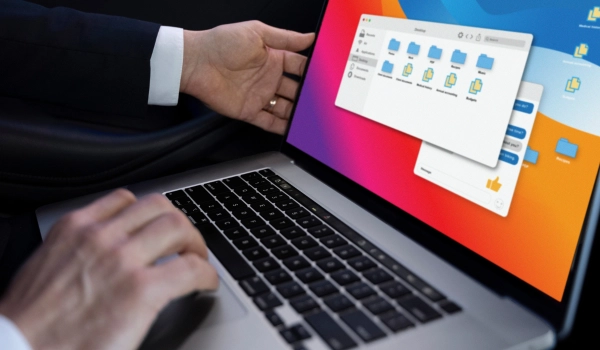
If your browser has too many open tabs or heavy extensions, it will slow things down. You’ll notice your laptop is very slow while browsing. Close extra tabs and remove extensions you don’t use. A light browser like Brave or Edge can also help.
- Close unused tabs regularly
- Disable or remove heavy extensions
- Try using lightweight browsers like Brave or Edge
11. Operating System Corruption or Errors

If your laptop crashes often or feels stuck, there could be system file issues. This causes a slow computer system. Use the “sfc /scannow” command to repair files. If that doesn’t work, try a System Restore or reinstall Windows.
- Run sfc /scannow to fix system files
- Use System Restore or Reset This PC
- Reinstall Windows if issues persist
Bonus: Checklist to Speed Up Your Laptop
• Check RAM usage and upgrade if needed• Disable unnecessary startup programs• Free up hard drive space• Run virus and malware scans• Close background apps• Clean internal fans• Update your system and drivers• Switch to “High Performance” power mode
Looking to upgrade to a faster laptop?
Dell Alienware M16

Experience ultimate gaming performance with the Dell Alienware m16 R2, featuring Intel Core Ultra 9, RTX 4070, and 32GB RAM.
Specifications
- GPU: NVIDIA GeForce RTX 4070 with 8GB GDDR6
- RAM: 32GB DDR5, ideal for gaming and multitasking
- Storage: 2TB PCIe NVMe SSD for ultra-fast load times
- Display: 16″ QHD+ (2560×1600), 240Hz refresh rate
- Processor: Intel Core Ultra 9 185H (Meteor Lake)
HP Spectre x360 2-in-1 Laptop

Experience premium performance with the HP Spectre x360 14-eu0036nia, featuring a 2.8K OLED touchscreen and Intel Core i7.
Specifications
- GPU: Intel Iris Xe integrated graphics
- RAM: 16GB LPDDR4x, ideal for productivity & multitasking
- Storage: 1TB PCIe NVMe SSD for fast boot and file access
- Display: 13.5″ WUXGA+ touch screen (1920 x 1280), 3:2 aspect ratio
- Processor: Intel Core i7-1355U (13th Gen)
Microsoft Surface Pro 9

Experience seamless versatility with the Microsoft Surface Pro 9, featuring a 13″ PixelSense Flow display, 12th Gen Intel Core i5 processor, all in 2-in-1 lightweight design.
Specifications
- GPU: Intel® Iris® Xe Graphics
- RAM: 18GB LPDDR5 RAM, 256GB removable SSD
- Battery Life: Up to 15.5 hours of typical usage
- Display: 13″ PixelSense™ Flow (2880 × 1920), 120Hz refresh rate
- Processor: 12th Gen Intel® Core™ i5-1235U
Conclusion
In case you were asking “Why is my laptop so slow?” now you have the answers and the solutions for the most common problems. Unlocking memory, updating software, removing viruses, and other tasks are very important for the optimal performance of your laptop. Regular upkeep and maintenance improves the speed and efficiency of your hardware and prolongs its life. It may be time to upgrade if everything else fails. A sluggish PC doesn’t have to hold you back, act today and reap the benefits while using your laptop. Visit Costtocost.ae for latest laptops.
Read More Top 9 Gaming Laptops, Top 7 Laptop Brands in the UAE
FAQ’s
You might want to consider buying a new laptop if you’re finding that it is struggling to perform basic operations and is older than 5–6 years.
At least every three to six months, particularly if you’re in dusty environments.
Yes! It can cut boot time in half and speed up file loading significantly.
Yes, especially if they run background processes or auto-start. Uninstall unused software to improve speed and free up system resources.
If a lack of disk space or corrupted files is an issue, then performing a factory reset will certainly help. Just make sure to back up any essential files before doing a reset.