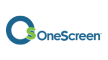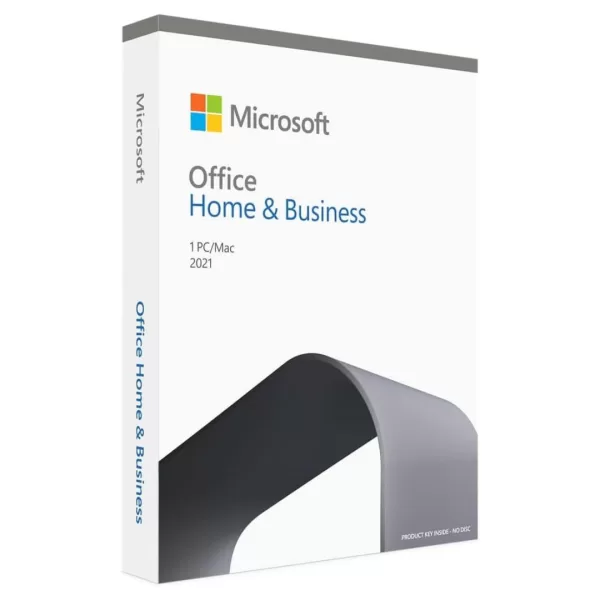Introduction: Unraveling the Mystery of a Slow Computer
A sluggish computer can be a frustrating mystery for many users, impacting productivity and causing undue stress. Understanding the underlying causes behind the sluggishness is crucial to resolving the issue effectively. From hardware limitations to software conflicts, various factors contribute to a computer’s slowdown.
In this guide, we’ll research the common reasons why computers slow down, offering insights and practical tips to diagnose and address the problem. By unraveling the mystery of a slow computer, users can regain optimal performance and enjoy a smoother computing experience.
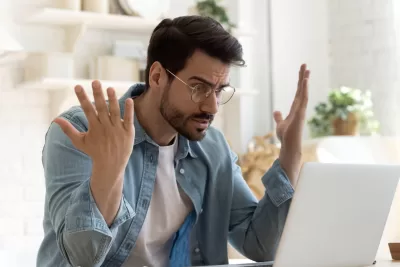
Top 13 reasons on why my computer is running slowly?
1. Outdated Hardware: Is Your System Keeping Up?
Believe it or not, modern-day phones have more computing power than the first moon mission. The increase in graphics and features has increased the load on hardware including processors, RAM, and GPUs. Outdated hardware can hinder your computer’s performance in many ways, so it is important to keep your hardware up-to-date and well-maintained. By doing so, you can protect your computer from compatibility issues, overheating and power surges, performance degradation, security risks, and hardware failure. You can also enjoy a faster, smoother, and safer computing experience.

Additionally, when you shop for the best laptop brands in Dubai at CosttoCost.ae, you ensure that you’re investing in quality hardware that is designed to deliver optimal performance and longevity. Whether you prefer top-tier brands or budget-friendly options, shopping for laptops in Dubai with us offers a diverse range of choices to suit every need and budget.
Running outdated software or operating systems may lead to a lack of performance and unfixed bugs, hindering the overall speed of your computer.
In the fast-paced world of technology, keeping your software and drivers up to date is crucial for maintaining the speed and efficiency of your computer system. Software updates and driver installations are not merely about introducing new features; they are primarily aimed at optimizing performance, enhancing security, and fixing bugs
Moreover, outdated drivers can lead to compatibility issues, performance degradation, and even system crashes. Regularly updating your software ensures that you have access to the latest advancements in technology, including speed enhancements and efficiency improvements. Additionally, staying up to date with security patches and bug fixes helps protect your system from vulnerabilities and potential cyber threats.
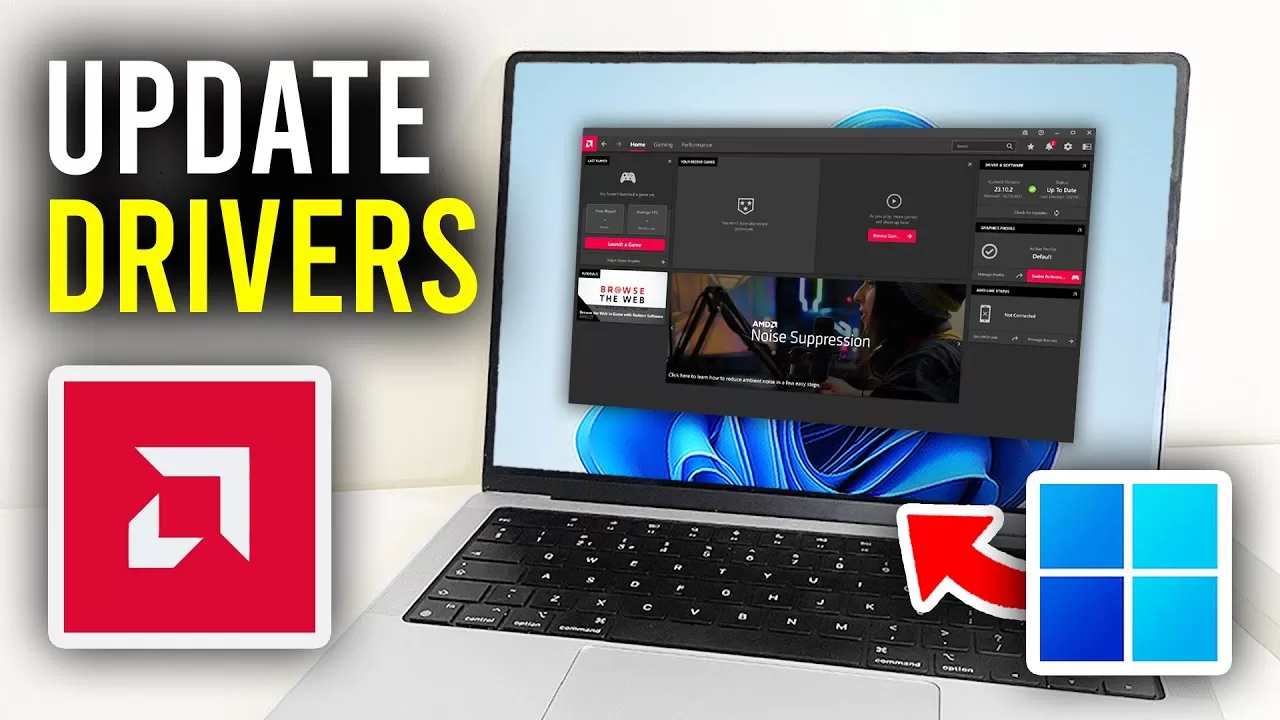
- Uninstall unnecessary applications to free up disk space.
- Disable or remove startup programs to reduce system load during boot-up. Additionally, if your budget allows, invest in a faster CPU or migrate to an SSD for enhanced storage performance.
- Keep software up to date to benefit from performance optimizations and bug fixes.
- Buy Genuine Microsoft Software.
3. Startup Overload: Too Many Programs on Launch
Too many programs launching at startup can bog down your system’s resources, prolonging boot times and overall responsiveness. Disable unnecessary programs from launching at startup to reduce boot times and free up resources for essential tasks.
As for background processes, unnecessary background processes can hog system resources. Identifying and terminating these processes can significantly improve performance. Using outdated or incompatible software can lead to compatibility issues, resulting in a sluggish system.
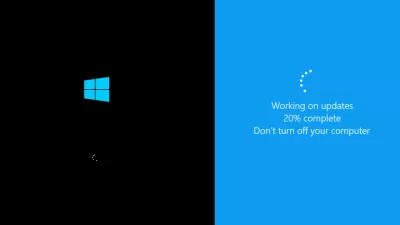
4. Disk Space Dilemma: The Impact of Cluttered Storage
In the digital age, where files and data accumulate at an unprecedented rate, managing disk space becomes paramount. Cluttered storage not only affects system performance but also poses risks to data integrity and security.
When disk space becomes cluttered with unnecessary files, temporary data, and duplicate documents, it can significantly impact system performance. A full or nearly full disk can lead to slower startup times, delayed application launches, and overall sluggishness in system responsiveness. Moreover, operating with limited disk space increases the likelihood of system crashes and freezes, disrupting productivity and causing frustration for users.

Unlike the long-term storage of your SSD or hard drive, RAM acts as short-term storage, temporarily holding current data so that it can be quickly accessed.
Think of it as a desktop space where you have laid out the files, notes, and tools that you are using right now. Every time you do one of the following things, you’re using RAM:
- Moving your mouse
- Opening and switching between Internet browser tabs
- Typing an email
- Creating a spreadsheet
- Editing photos or videos
- Playing a game, listening to music, or watching a video
The more RAM you have, the more of these tasks your computer can handle at once. Adding more memory is a straightforward way to fix recurring slowdowns.
6. Malware Menace: How Viruses Slow You Down
Infections from malware or viruses can significantly degrade your laptop’s performance, as they consume resources and may perform malicious activities in the background.
Security Threats: Malicious software can silently consume resources, compromise system stability, and degrade overall performance. Regular system scans and a robust antivirus program are crucial.
To overcome this:
- Install reliable antivirus software and conduct regular system scans.
- Exercise caution when downloading and installing software to avoid malware.
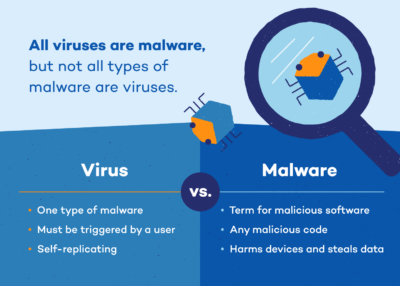
7. Background Processes: What’s Running Behind the Scenes?
A background process is a computer process that runs behind the scenes (i.e., in the background) and without user intervention. Typical tasks for these processes include logging, system monitoring, scheduling, and user notification.
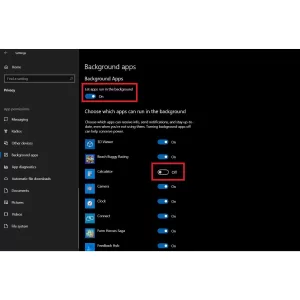
On a Windows system, a background process is either a computer program that does not create a user interface or a Windows service. The former is started just as any other program is started, e.g., via the Start menu. Windows services, on the other hand, are started by the Service Control Manager. In Windows Vista and later, they are run in a separate session.
8. Fragmented Files: The Need for Regular Disk Defragmentation
As you use your computer, files are constantly being created, modified, and deleted. Over time, this can lead to fragmentation, where files become scattered across different locations on the disk. Fragmentation can significantly degrade system performance by increasing the time it takes to access and read files.
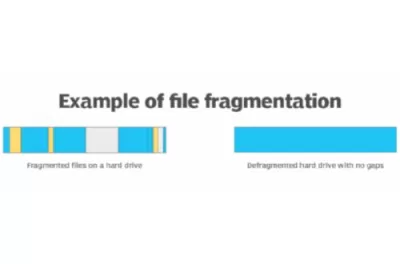
Disk defragmentation is the process of reorganizing fragmented files on the disk, consolidating them into contiguous blocks. By doing so, disk defragmentation reduces the time it takes to read and write files, resulting in faster system performance and improved responsiveness.
Regular disk defragmentation is essential for maintaining optimal system performance and prolonging the lifespan of your hard drive. Without defragmentation, fragmentation can worsen over time, leading to increasingly sluggish performance and potentially causing premature hardware failure.
9. Overheating Issues: When Your Computer Needs to Cool Down
Another problem with outdated hardware is that it can generate more heat and consume more power than newer hardware, which can damage your computer components and increase your electricity bill.

For instance, if your CPU or GPU is too old, it might not have adequate cooling or power management features, which can cause overheating and power surges. This can shorten the lifespan of your hardware, damage your motherboard, or even start a fire. To prevent overheating and power surges, you should regularly clean your fans and vents, replace your thermal paste, and use a surge protector or a UPS.
10. Network Bottlenecks: Is Your Internet Slowing You Down?

A fast and reliable internet connection is essential for productivity and efficiency. However, network bottlenecks can hinder your internet speed, leading to frustratingly slow performance.
Network bottlenecks occur when the flow of data is restricted or congested at certain points in the network infrastructure. This can be caused by various factors such as bandwidth limitations, outdated hardware, or network congestion during peak usage times.
Identifying and resolving network bottlenecks is crucial for ensuring smooth and uninterrupted internet connectivity. Solutions may include upgrading your internet plan to a higher bandwidth, investing in newer networking equipment, or implementing traffic management strategies to alleviate congestion.
11. Power Settings: Balancing Energy Use and Performance
Your computer’s power settings play a crucial role in determining its energy consumption and performance. By striking the right balance between energy-saving measures and performance requirements, you can optimize both efficiency and productivity.
Adjusting power settings allows you to customize how your computer utilizes energy resources. Options typically include settings for screen brightness, sleep mode, and CPU performance. Choosing the appropriate power plan based on your usage patterns and priorities can significantly impact energy consumption without sacrificing performance.
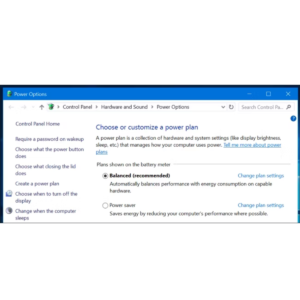
For example, selecting a power-saving mode may extend battery life on laptops but could result in reduced performance during demanding tasks. Conversely, opting for a high-performance mode may boost system responsiveness but could consume more energy.
12. Hardware Conflicts: When Devices Don’t Get Along
Hardware conflicts occur when two or more devices attempt to use the same system resources, such as memory addresses or IRQ (Interrupt Request) channels.
Common symptoms of hardware conflicts include device malfunctions, system crashes, or error messages indicating resource allocation problems. Resolving hardware conflicts often requires identifying the conflicting devices and adjusting their resource assignments manually.
Device Manager in Windows or System Profiler in macOS can help diagnose and resolve hardware conflicts by providing detailed information about connected devices and their resource allocations. In some cases, updating device drivers or firmware may also alleviate conflicts.
Regularly checking for hardware conflicts and addressing them promptly is essential for maintaining system stability and performance.
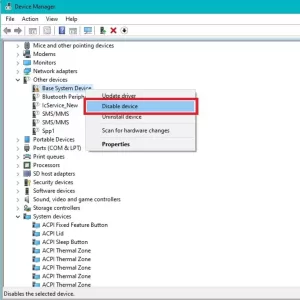
13. User Habits: How Your Actions Affect Computer Speed

Shop the best laptop brands in Dubai to ensure optimal performance for your everyday tasks. Your actions on the computer can significantly impact its speed and overall efficiency. Habits such as excessive multitasking, installing unnecessary software, and neglecting regular maintenance can all contribute to sluggishness and decreased efficiency.
Multitasking, while convenient, can overwhelm your computer’s resources, leading to slower performance as the system struggles to keep up with multiple tasks simultaneously. When considering laptops in Dubai, prioritize reliable brands like Lenovo Laptops in Dubai and Dell Laptops in Dubai, known for their performance and durability.
Installing numerous applications, especially those running in the background, consumes valuable system resources and can slow down startup times and overall responsiveness. Ensure you choose laptops from trusted brands to avoid unnecessary bloatware that can hinder performance.
Furthermore, neglecting regular maintenance tasks such as disk cleanup, software updates, and antivirus scans can allow clutter and inefficiencies to accumulate over time, further impairing performance. Invest in quality laptops in Dubai and stay proactive in maintaining them to enjoy optimal speed and efficiency for your computing needs.
Professional Help: When to Call in the Experts

When your computer starts slowing down despite your best efforts, it may be time to seek professional help. If you’ve already optimized your habits and performed regular maintenance but still face sluggish performance, calling in experts can save you time and frustration.
Shop the best laptops brands in Dubai at Cost to Cost to ensure you’re investing in quality hardware that can withstand your computing needs. Whether you’re dealing with a Lenovo laptop in Dubai or a Dell laptop in Dubai, reliable brands can offer better performance and longevity.
Professional technicians can diagnose underlying issues that may be causing your computer to slow down. They can perform thorough system checks, identify software conflicts, and recommend hardware upgrades if necessary. With their expertise, they can help restore your computer’s speed and efficiency, allowing you to work seamlessly without interruptions.
Don’t let a slow computer hinder your productivity. When you’ve exhausted all DIY solutions, it’s wise to seek professional help to get your system back on track.
Conclusion: Optimizing Your Computer for Peak Performance

Optimizing your computer for peak performance is essential for maintaining efficiency and productivity in your daily tasks. By adopting good habits such as minimizing multitasking, managing software installations, and prioritizing regular maintenance, you can prevent slowdowns and ensure smooth operation.
When shopping for a new computer, be sure to shop the best laptops brands in Dubai to guarantee quality and reliability. Whether you choose Lenovo laptops in Dubai or Dell laptops in Dubai, investing in reputable brands can make a significant difference in performance and durability.
Remember to stay proactive in maintaining your computer by regularly cleaning up disk space, installing updates, and running antivirus scans. Additionally, don’t hesitate to seek professional help when needed to address any persistent performance issues.
With the right approach and attention to detail, you can optimize your computer for peak performance, allowing you to work efficiently and effectively without any hindrances.
 Yeastar
Yeastar  Yealink
Yealink  Grandstream
Grandstream  Avaya
Avaya  Cisco
Cisco