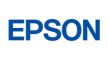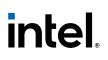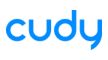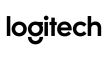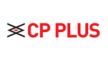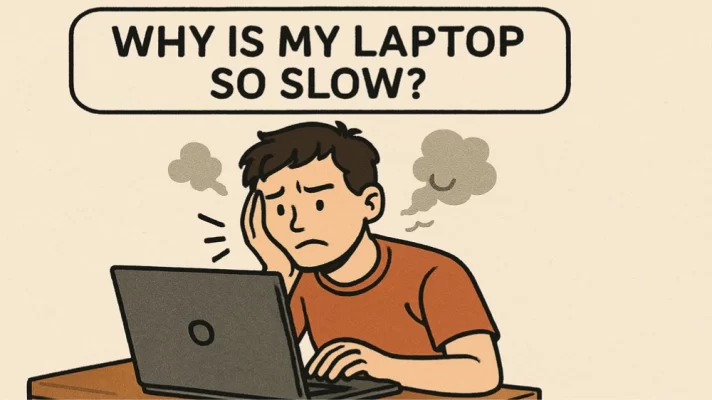Top 7 Reasons to Choose the Best CP Plus Security Camera for Secure Surveillance
Ensuring the safety of your home or workplace has never been more critical. Every corner [...]
Apr
Understanding Biometric Fingerprint and Face Recognition Systems 2025
As technology has advanced, biometric technology has gained increasing favor with companies and individuals looking [...]
Mar
Top 5 Best Benefits of VOIP and IP Phone for Smart Communication
Today big companies or organizations have switched from landlines to VoIP (Voice over Internet Protocol) [...]
Mar
Ultimate Guide to Network Security: Protect Your Business from Cyber Threats in 2025
In today’s digital landscape, network security is no longer a choice but a necessity. As [...]
Mar
Why is My Laptop So Slow? Top 11 Reasons & How to Fix Them
Why Is My Laptop So Slow? Top 11 Reasons & How to Fix Them
Apr